If you accidentally crack your new-bought iPhone 6s screen you can following the detailed steps below to repair your phone.
Step 1
Turn off your iPhone before starting disassembly. Take out the two 3.4 mm Pentalobe screws around the Lightning connector.
Step 2
Press a suction cup onto the screen, just above the home button. Be sure the cup is pressed firmly onto the screen to get a tight seal. Pull up on the suction cup to slightly split the front panel assembly from the rear case.
Step 3
There is a notch on the underside of the display just above the headphone jack that is the safest place to begin prying the phone open. Pull up on the suction cup to slightly separate the front panel assembly from the rear case. Take your time and apply firm, constant force. The display assembly is a much tighter fit than most devices and is held down with adhesive. Once a small gap has been opened, insert the flat end of a spudger above the headphone jack. Keep pulling up on the suction cup while twisting the spudger.
Step 4
Twist the spudger to open the gap more and break it free from the adhesive. Keep pulling up on the suction cup while twisting the spudger.
Step 5
Use the edge of a spudger to slice through the adhesive on either side of the phone.
Step 6
Use the edge of a spudger to slice through the adhesive on either side of the phone. Don't open the display more than 90 degrees, as it is still connected at the top by three cables that may break if stretched.
Step 7
Use the suction cup to open the display, breaking the last of the adhesive. Don't open the display more than 90 degrees, as it is still connected at the top by three cables that may break if stretched.
Step 8
Lean the display against something to keep it propped up while you're working on the phone.
Step 9
Remove the following screws from the battery connector bracket:
One 3.0 mm Phillips #00 screw
One 2.3 mm Phillips #00 screw
Step 10
Remove the metal battery connector bracket from the iPhone. Push the connector to the side to ensure it doesn't accidentally make contact and power on the phone while you're working on it.
Step 11
Use the flat end of a spudger to disconnect the battery connector from the logic board. Push the connector to the side to ensure it doesn't accidentally make contact and power on the phone while you're working on it.
Step 12
While holding the front panel open at about a 90 angle, remove the following screws securing the front panel assembly cable bracket:
Three 1.3 mm Phillips #00 screws
One 3.0 mm Phillips #00 screw
Don't lose track of this screw! It's very important that the one 3.0 mm screw goes in the top-right corner of the plate. Anywhere else may cause damage to the logic board.
Step 13
Remove the front panel assembly cable bracket from the logic board.
Step 14
In the next three steps, take care to pry up only on the cable connectors, and not on their sockets on the logic board. Use the flat end of a spudger to disconnect the front-facing camera and sensor cable connector.
Step 15
Use the flat end of a spudger to disconnect the display data cable connector.
When reassembling your phone, the display data cable may pop off its connector. This can result in white lines or a blank screen when powering your phone back on. If that happens, simply reconnect the cable and power cycle your phone. The best way to power cycle your phone is to disconnect and reconnect the battery connector.
Step 16
Finally, use the flat end of a spudger to disconnect the digitizer cable connector.
Step 17
Remove the display assembly from the rear case.
Step 18
Replace with a new iPhone 6s screen replacement and then reassemble the phone following the reverse steps.






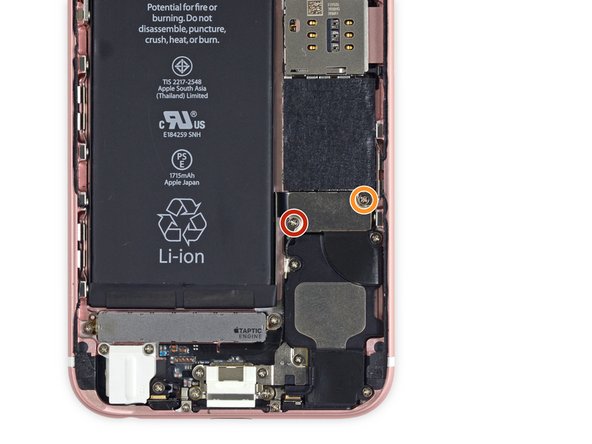








No comments:
Post a Comment